How to find the model number of laptop?
Knowing the model of your laptop is more important than you think. you need to know which keyboard are compatible with your model. If you want to get other spare parts to repair it, you need to know this information.
Model number of any laptop usually consists of numbers and letters, and may include a series name. Model number is meant to identify an entire specific line up of laptops, and identical laptops from the same line up will have identical or slightly varying model names. Unlike serial numbers, the model name and number is not unique to each individual laptop.
Method 1 : Using the Product Label
For most Dell laptops, you can find the product model number on a label or sticker that is on the outside of the laptop.
The label may be on or near the:
-
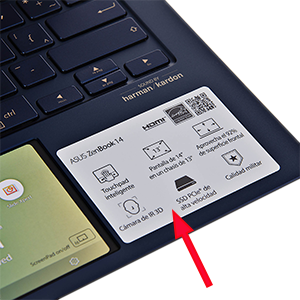
Near the keyboard -

Printed on the label at the bottom of the laptop
Method 2 : Run a Product Checker
You’ll need your laptop’s identification data when interacting with a particular laptop manufacturer’s support, for example HP. To find your laptop model, you can visit your laptop manufacturer’s support website, where support will automatically run a check on your laptop, or you’ll need to enter your laptop’s serial number or product ID.
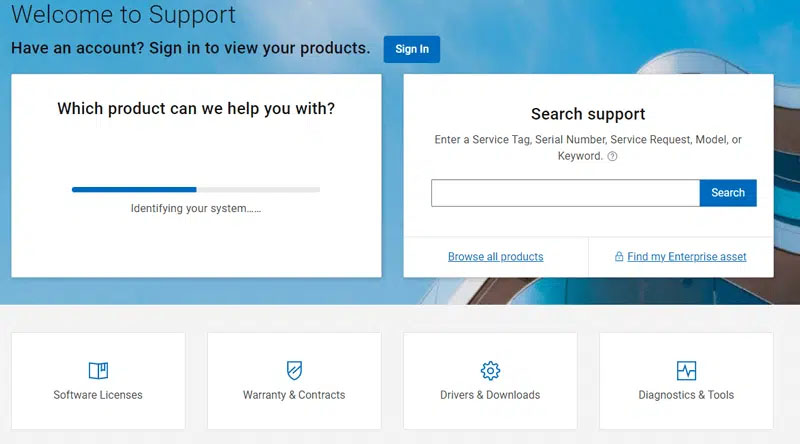
On some laptop brands, such as Lenovo, Support Assistant is pre-installed or can be installed after downloading it from the support website. After installing the Support Assistant, you can open it, select your laptop and view the information about your laptop/model.
Method 3 : Using the Windows System Information window
Windows System Information (also known as msinfo32) shows a system summary menu with details such as your model, manufacturer, and operating system version.
- In the Search Box, type System.
- In the list of search results, under settings, select System.
- Look for Model: in the System section.
- Swipe in from the right edge of the screen, and then tap Search (If you are using a mouse, point to the lower-right corner of the screen, move the mouse pointer up, and then click Search).
- Type msinfo32 in the search box.
- In the list of search results, tap or click msinfo32 to open the System Information window.
- Look for Model: in the System section.
- Click the Start button, and then type System Information in the search box.
- In the list of search results, under Programs, click System Information to open the System Information window.
- Look for Model: in the System section.
- Click the Start button.
- Right-click My Computer.
- Click Properties.
- Look for Model: in the System section.
Method 4 : Using your laptop's BIOS
BIOS stands for "basic input/output system." When you turn on your computer, this software runs first to check that your hardware is working and then allows Windows to start. You can access the BIOS to find information about your computer and its hardware without using Windows.
To find your product model using the BIOS.
- Turn on your computer.
- As soon as you see the Dell logo screen, press the F2 key once per second to access the BIOS. If Windows starts, then you must restart your computer after startup completes and try again.
- On the BIOS menu, find the product model in the menu title or listed under System Name.
