All Categories
Information
Security

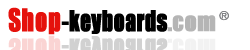
Hot keyboard: Q330, VAIO VGN-FZ490, NV73A, UL80, LIFEBOOK LH530
All Categories
Information
Security


If you're up to the challenge, you can tackle this project in the comfort of your own home. Take care, though: A working laptop is a terrible thing to waste, and PCWorld accepts no responsibility for any damage to your machine that might occur if you try to take it apart. Furthermore, if duplicating our process requires actually opening your entire laptop--if, say, you have to remove anything more than a handful of screws--you should call a professional. And finally, before you do anything else, check to see whether the laptop is still under warranty. If it is, you may be able to get it replaced for free.
The first step of the replacement process is to obtain the right keyboard for your laptop. Compare prices by checking eBay, Google, and online stores that specialize in replacement hardware, such as Shop-Keyboards.com and Spare Parts Warehouse. Make sure that the keyboard you buy is for your laptop's exact model number, which you may find printed on your screen bezel or on a label attached to the underside of the laptop. You can simplify your search further by specifying the keyboard's part number, which you may be able to find on the laptop manufacturer's website or by calling their support/service department.
For more-precise instructions on how to replace your particular laptop keyboard than the general steps provided here, check online. There's a small chance that your laptop is unique and has a very different replacement process from the standard one outlined here. Check with your laptop manufacturer and with the site where you bought the replacement keyboard to see whether they offer specific instructions for DIY repair. Some manufacturers provide service manuals with detailed instructions on a variety of servicing tasks; if not, try searching the Web for "how to replace keyboard" with your laptop's model number.
Now let's get started! Confirm that you purchased the appropriate replacement, by placing the new one on the laptop, and seeing if it appears to be the right shape and size. Next, gather your tools: a small Phillips screwdriver for removing the small screws, and a butter knife or other small, thin, flat tool for prying off any covers.
Make sure that the laptop is powered completely off: Unplug the power cord and take the battery out.
Usually a removable cover or trim piece offers access to the keyboard.
Examine the cover/trim piece that sits between the keyboard and the screen; it usually affords access to the keyboard. Check for and remove any screws that appear to be helping hold the cover piece on. Some pieces also cover the screen hinges, which may have small screws on their backs.
Before removing the cover, be aware that it may have a data cable on the back that's connected to the laptop. This cable is important and usually doesn't have much slack, so be very cautious when removing the trim piece that holds your laptop's keyboard in place. You don't want to rip the cable from the laptop and ruin the connector or the cable.
A data cable attached to the laptop may lie under the cover or trim piece.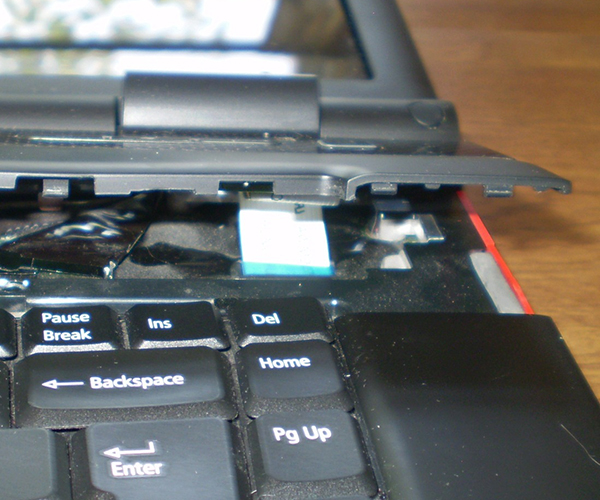
When the cover is loose, gently remove the cover/trim piece with your bare hands; if necessary, carefully use a butter knife or other thin flat tool to pry it up. The cover should snap off fairly easily with a small amount of force--don't use extreme force or you may break it. If it doesn't seem to be coming off, recheck for any remaining screws that may be holding it on--even underneath the laptop--and remove them.
Once you've removed the cover/trim piece, set it aside. If it's attached to the laptop via a data cable, carefully try to move it out of the way without damaging the cable. Then find and remove the screws holding the keyboard in place; there are usually two to five such screws, located along the top of the keyboard.
Two screws hold this laptop keyboard in place.
Before pulling the keyboard up, note that the back of the keyboard attaches to a data cable that in turn is connected to the laptop. This cable usually doesn't have much slack either, so be very careful when pulling it up. It is crucial to avoid ripping the cable from the laptop and ruining the connector.
A small flat data cable on the back of the keyboard connects to the laptop.
Carefully pull the keyboard up (without ripping the data cable from the laptop) and unlatch the data cable connector, usually by flipping up the small latch on the connector. Next, remove the data cable and set the old keyboard aside.
Pick up your new keyboard, align it (without setting it down), and attach the data cable to the connector on the laptop, usually by inserting the flat cable as far as it will go and then flipping the small latch on the connector back down to grasp it. With the data cable connected, set the keyboard in place, being careful not to pull at or damage the cable in any way. Reinsert the screws to hold the keyboard down and reattach the cover/trim piece, which usually requires a little force to snap back into place. If you removed any screws from the cover earlier, reinsert those as well.
Once you're done with these steps, you can reinstall your battery and boot up the laptop. If everything went smoothly, you should have a perfectly working keyboard at a fraction of the cost of having a professional repair service do the work!
Article from http://www.pcworld.com/